How to use GitHub Actions for effective testing in Python open-source projects
Why use GitHub Actions
GitHub Actions automates tasks for your program, such as compiling blog posts into HTML and uploading them to your domain. It runs in GitHub’s environment, automatically building and testing code changes made to your repository.
This includes installing necessary packages and executing tests. If there’s an error during the process, it alerts you; if everything runs smoothly, it confirms success with a green checkbox. GitHub Actions streamlines the build and deployment process, making it efficient for both owners and contributors.
Here, we will learn how to use GitHub Actions to run our program locally.
Prerequisite
I assume you have a basic understanding of GitHub and you use GitHub for your project development.
First step - create a yml file
Create a file called python-run-pytest.yml located at
your-folder/.github/workflows/python-run-pytest.yml.
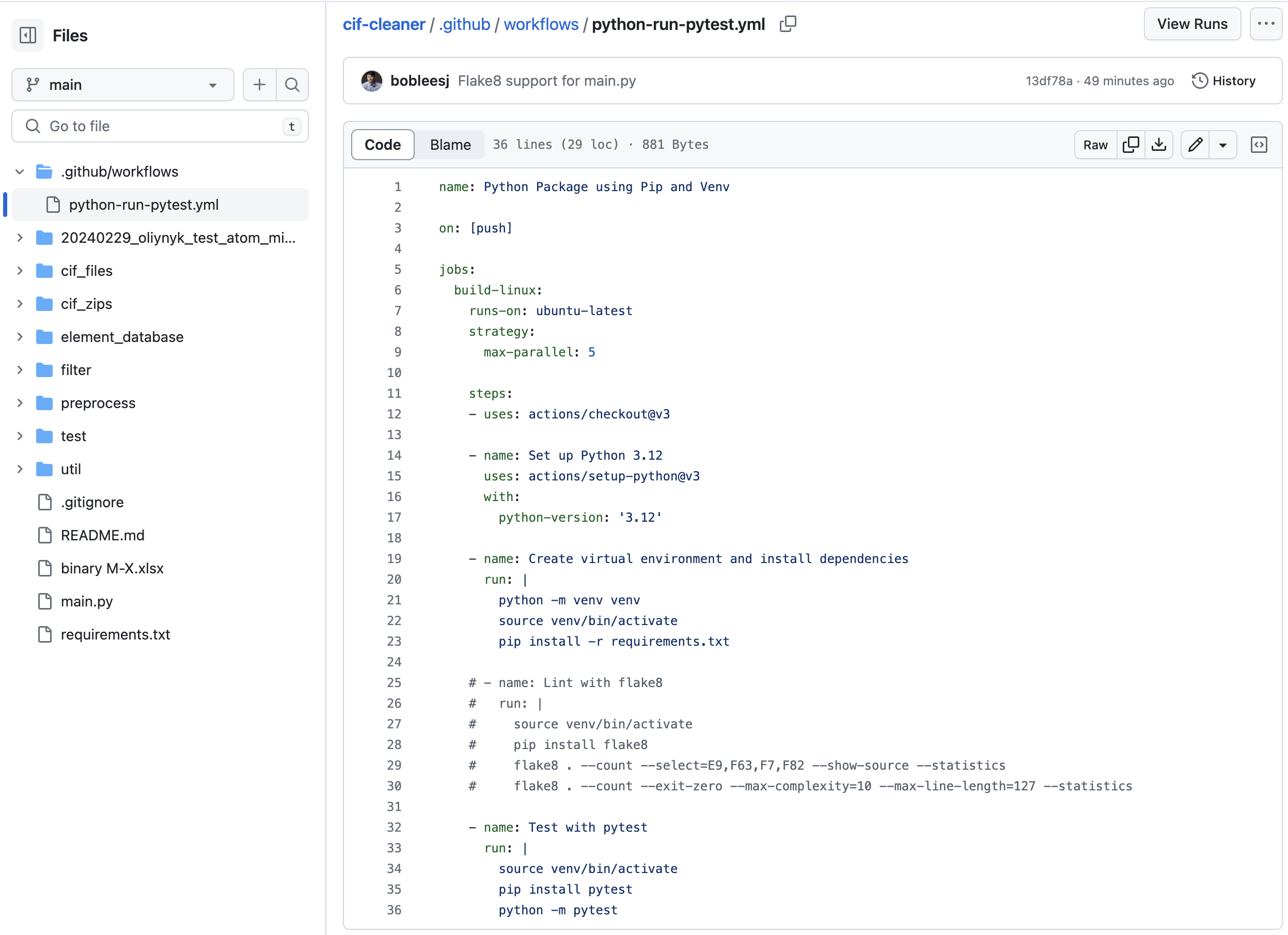
See an example from a repository
here.
Copy and paste the following to python-run-pytest.yml
name: Python Package using Pip and Venv
on: [push]
jobs:
build-linux:
runs-on: ubuntu-latest
strategy:
max-parallel: 5
steps:
- uses: actions/checkout@v3
- name: Set up Python 3.12
uses: actions/setup-python@v3
with:
python-version: "3.12"
- name: Create virtual environment and install dependencies
run: |
python -m venv venv
source venv/bin/activate
pip install -r requirements.txt
# - name: Lint with flake8
# run: |
# source venv/bin/activate
# pip install flake8
# flake8 . --count --select=E9,F63,F7,F82 --show-source --statistics
# flake8 . --count --exit-zero --max-complexity=10 --max-line-length=127 --statistics
- name: Test with pytest
run: |
source venv/bin/activate
pip install pytest
python -m pytest
Understand keywords
We shall be able to adjust GitHub Actions for each project. Let’s go through block by block.
1. Step Trigger
on: [push]
- The workflow runs every time code is pushed to the repository.
2. Setup OS and job execution strategy
jobs:
build-linux:
runs-on: ubuntu-latest
strategy:
max-parallel: 5
- Runs on the latest Ubuntu virtual environment (
runs-on: ubuntu-latest). - Allows up to five instances of the job to run in parallel (
max-parallel: 5).
3. Setup Python version
steps:
- uses: actions/checkout@v3
- name: Set up Python 3.12
uses: actions/setup-python@v3
with:
python-version: "3.12"
uses: actions/checkout@v3checks out the repository so it can be accessed by the workflow.uses: actions/setup-python@v3withpython-version: '3.12'sets up Python 3.12.
4. Create virtual environment and install dependencies
- name: Create virtual environment and install dependencies
run: |
python -m venv venv
source venv/bin/activate
pip install -r requirements.txt
- Creates a Python virtual environment (
python -m venv venv) and activates it (source venv/bin/activate). - Installs dependencies with
pip install -r requirements.txt.
5. Lint with flake8
- name: Lint with flake8
run: |
source venv/bin/activate
pip install flake8
flake8 . --count --select=E9,F63,F7,F82 --show-source --statistics
flake8 . --count --exit-zero --max-complexity=10 --max-line-length=127 --statistics
- Typically used for catching errors and enforcing coding standards, but skipped in this workflow.
- The
flake8linting step is commented out, indicating a temporary disablement of linting to focus on testing or troubleshooting.
6. Test with pytest
- name: Test with pytest
run: |
source venv/bin/activate
pip install pytest
python -m pytest
- Activates the virtual environment and installs
pytest(pip install pytest). - Runs tests using
python -m pytestto verify expected behavior.
View GitHub Actions
After you’ve created the file and uploaded python-run-pytest.yml to your
repository, click on Actions on your repository. For my example, visit
https://github.com/bobleesj/cif-cleaner/actions.
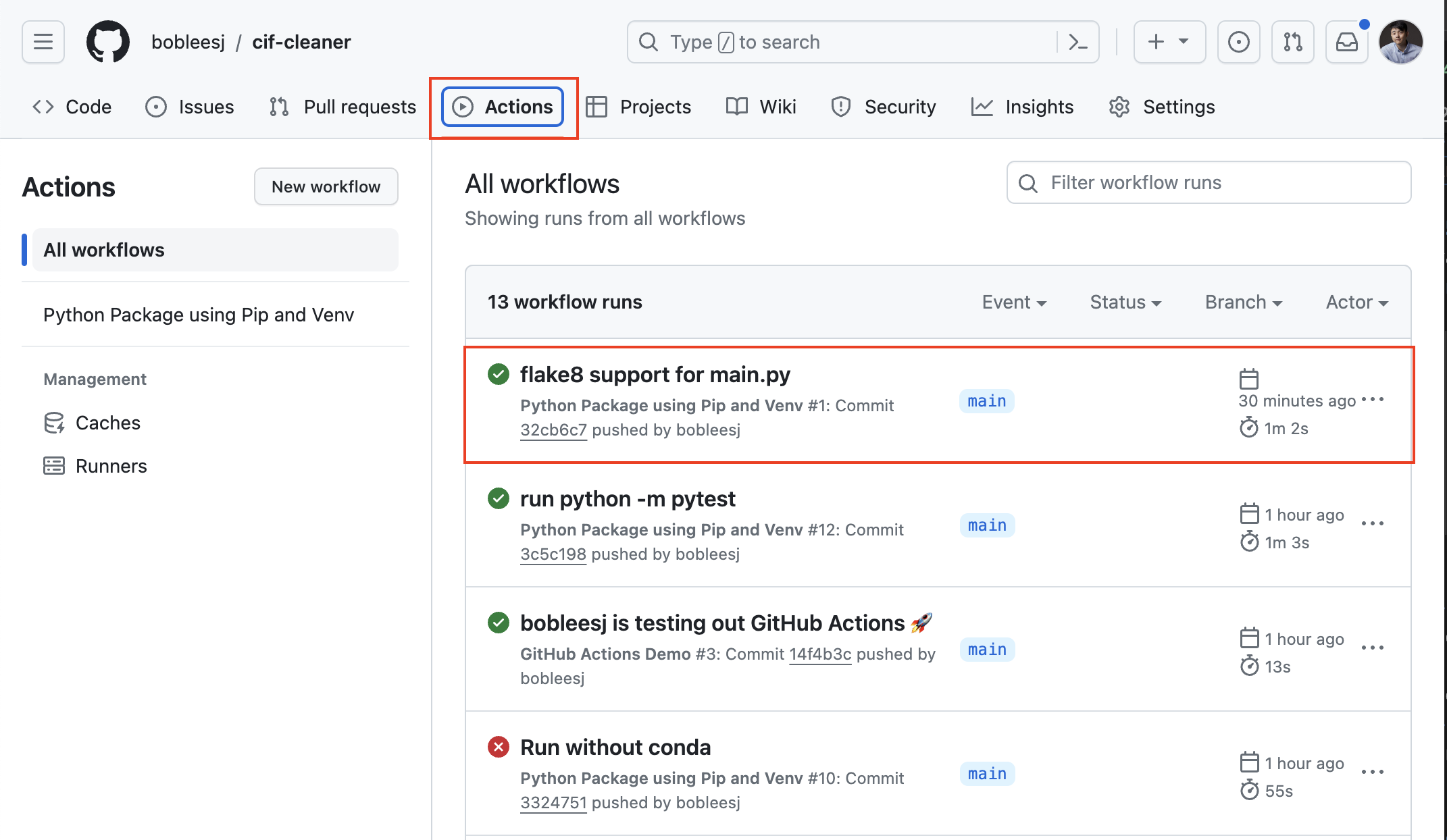
Click on one of the runs. Explore as you wish.
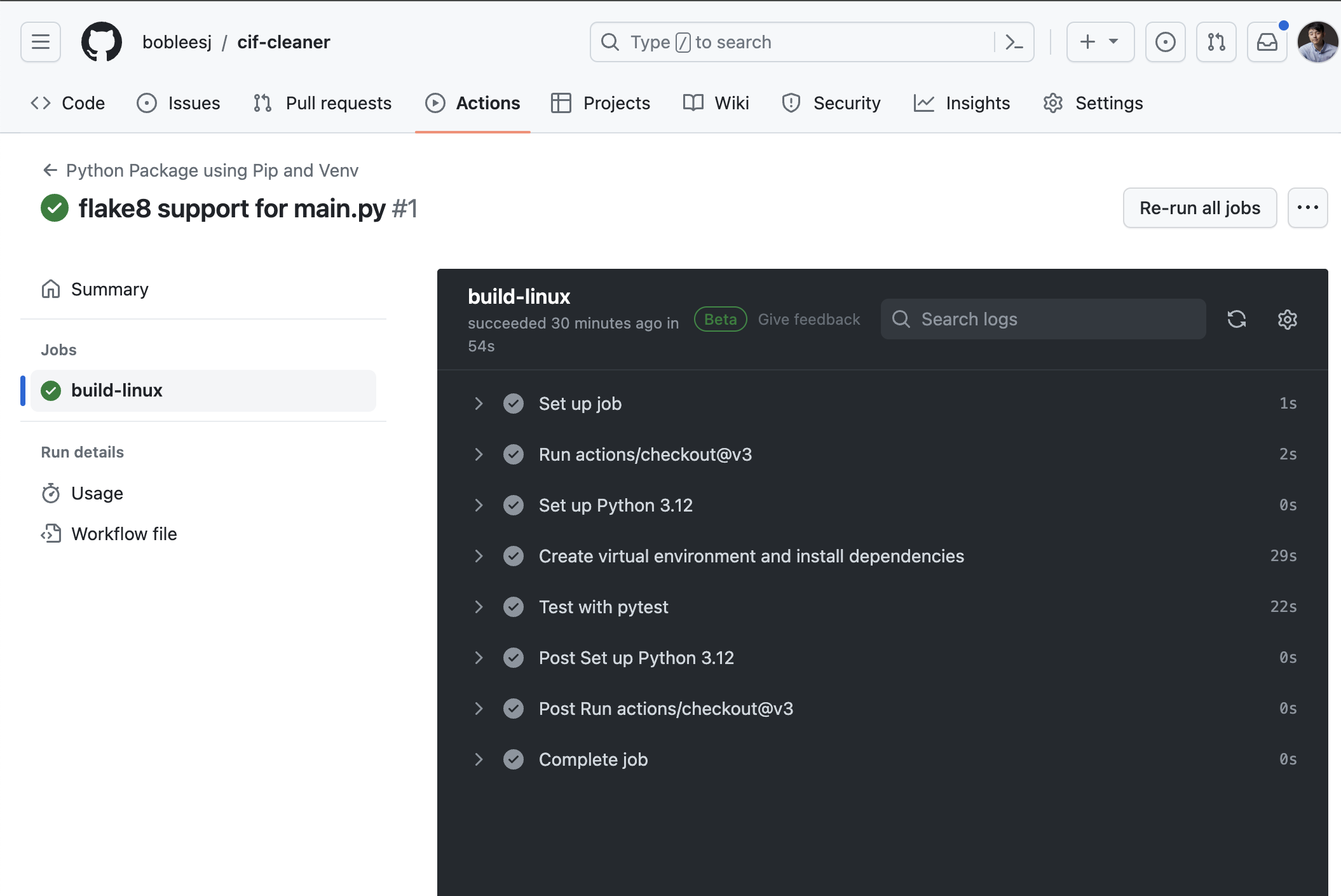
Bonus - GitHub Actions via VS Code
Go to extensions and download GitHub Actions
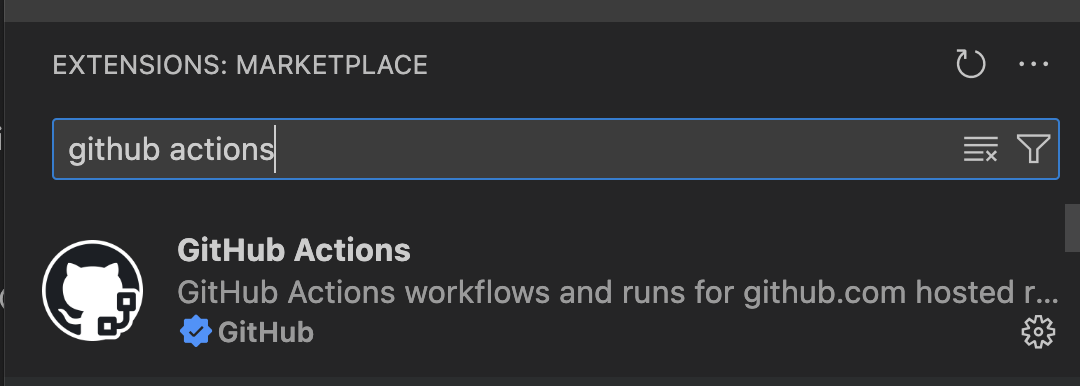
Press cmd-shift-p and click on GitHub Actions
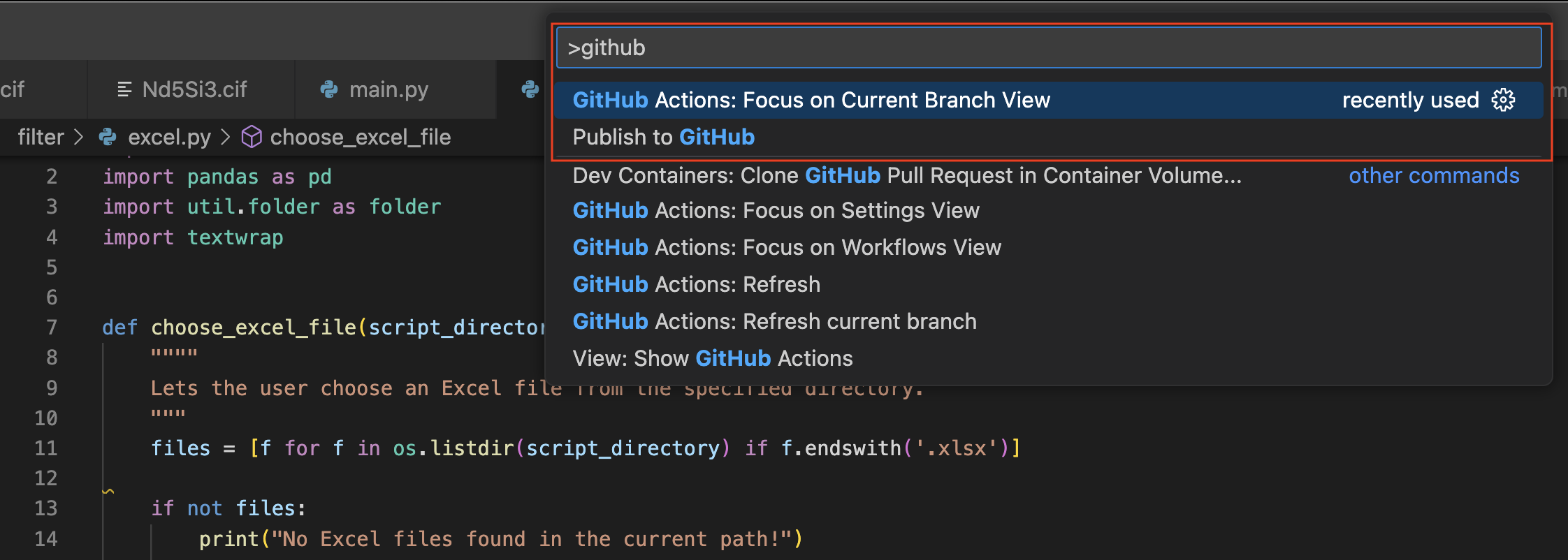
No need to visit the repository as shown below just to check whether your code runs. It will save time for you since you do not have to wait and stare at GitHub actions on the website compiling and executing your code.
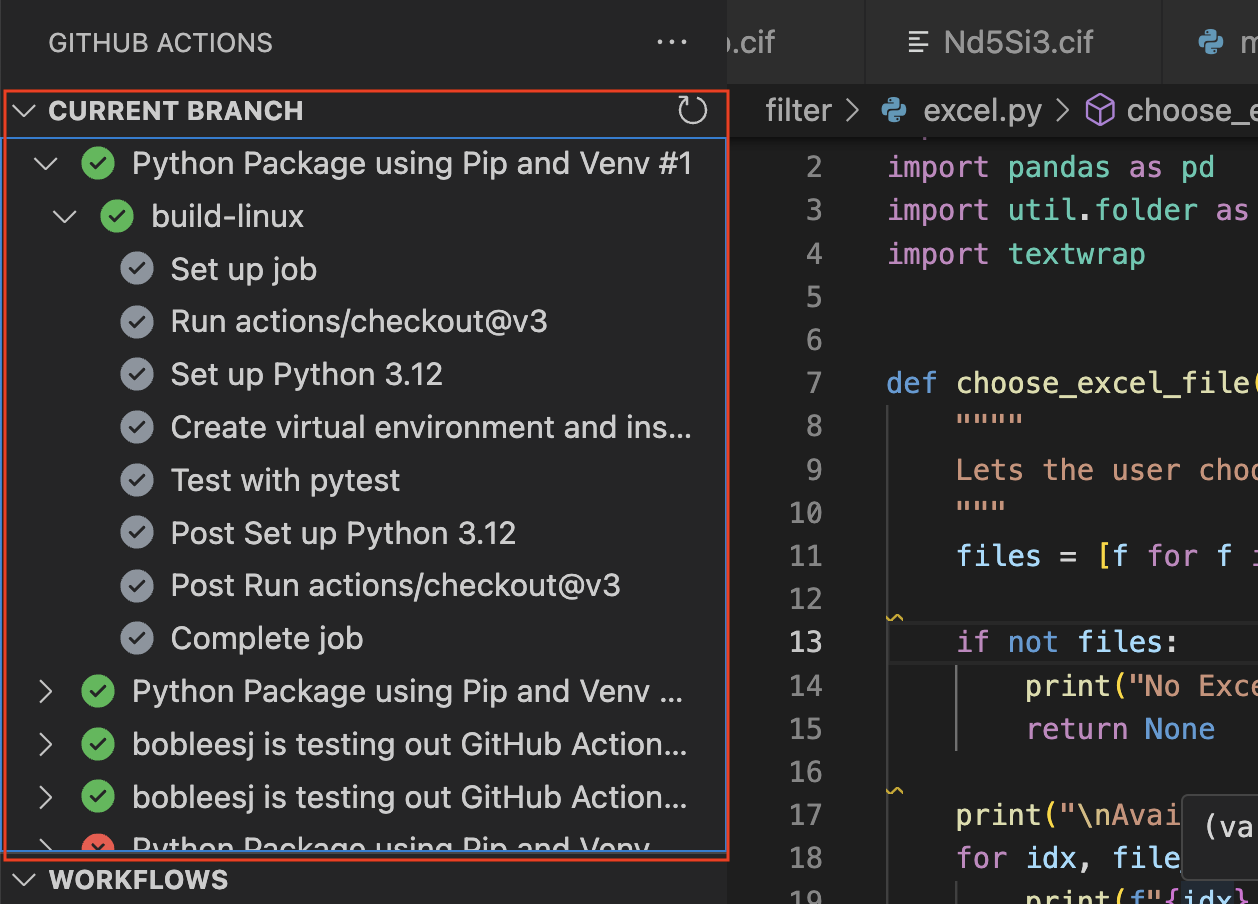
Source code
If you have any questions, feel free to shoot me an email at sl5400@columbia.edu.